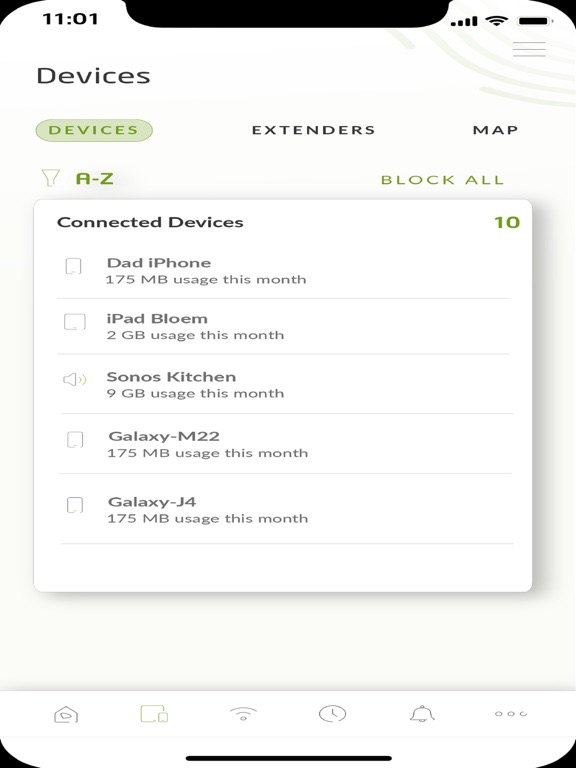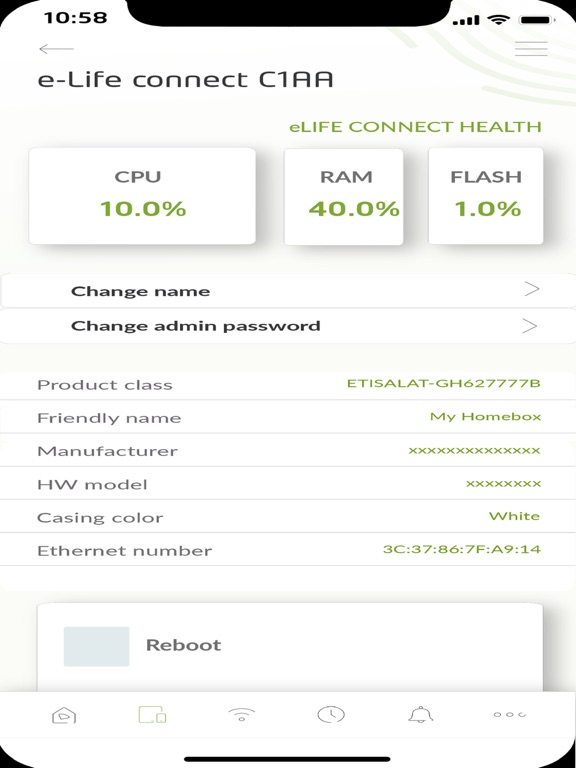eLife Connect app for iPhone and iPad
Developer: Emirates Telecommunications Corporation
First release : 26 Dec 2021
App size: 77 Mb
eLife Connect Mobile Application has been designed to manage your eLife Connect Home Gateway in an easy and friendly way.
It includes the following features:
.Login to your eLife Connect Router instantly. It supports the fingerprint authentication; login to the application has not been as simple before.
(make sure the phone and the OS you are using are compliant)
.Dashboard, will be able to:
.Check your connectivity
.Check how many devices are currently connected
.Display the result of the latest Speed test you have performed
.Enable/ disable Main or Guest Wi-Fi as well as display the related QR code
.Display how many schedules you have set
.To check how many devices are blocked
.Data real time acquisition.
.Get notified every time a change occurs on a device:
.New device connected/disconnected
.CPU outage
.Memory saturated
.Wi-Fi password has changed
.New Mesh AP has been added to your Mesh network
.Changing your Wi-Fi networks (Main and Guest) settings becomes very easy.
Change the SSID, Password, the channel, frequency bandwidth and the security mode.
Limit the number of devices connected to your Guest Wi-Fi.
Set the maximum bandwidth allocated to your guest Wi-Fi.
Enable the Band Steering, so you don’t have to wonder whether you are connected to the optimal band or not
.Create and customize schedulers to deactivate any service on a particular device. Thanks to this feature you can now:
.Prohibit one device (or more) connected over Wi-Fi from accessing the HSI service
.Prohibit one device (or more) connected through Ethernet cable from accessing the HIS service/IPTV
.Disable the WAN interface so none of the connected devices will reach the triple play services
.Schedule auto- reboot of your device
.Explore “More” Section and you will be able to:
.Perform Speed test
.Check your Network settings (WAN, LAN)
.Set Port Forwarding rules
.Perform some diagnostics on your network through the device by running: Ping test, Traceroute, DNS Lookup and display routing table
.At the traffic meter section, you will be able to check your consumption since last boot as well as the last reset values.
Check how long your device has been running.
.Specify the websites you would like to block block some devices and check the parental control history.
.Check the Health of your device, perform reset factory, store the current configuration, and restore it anytime etc…